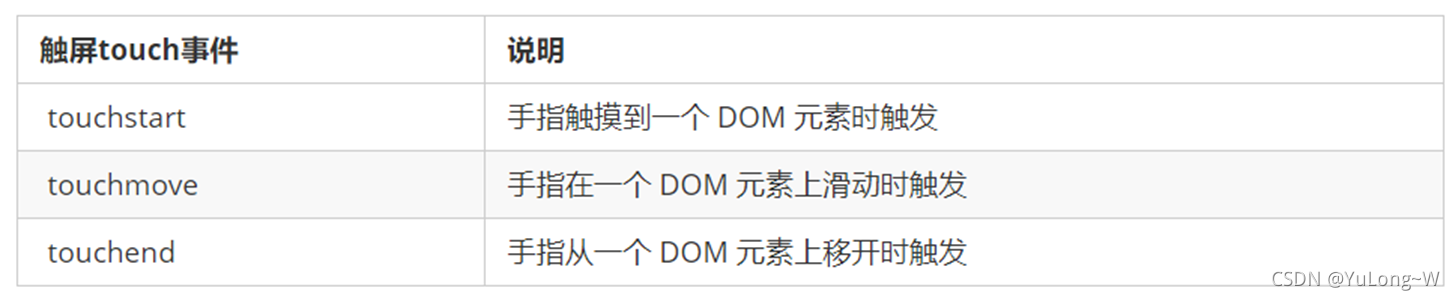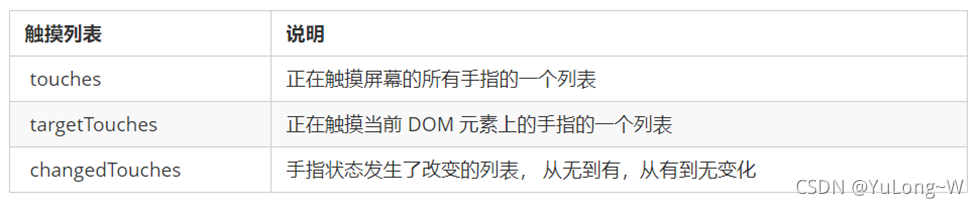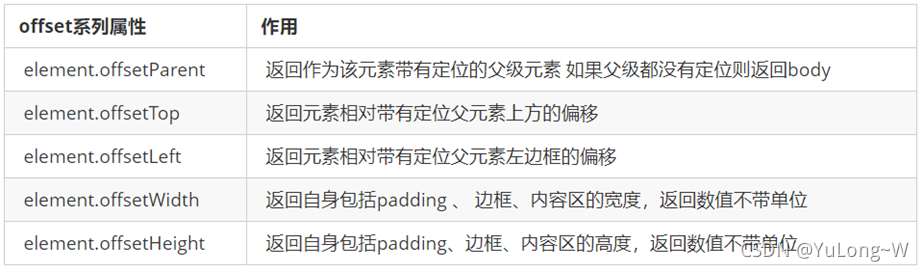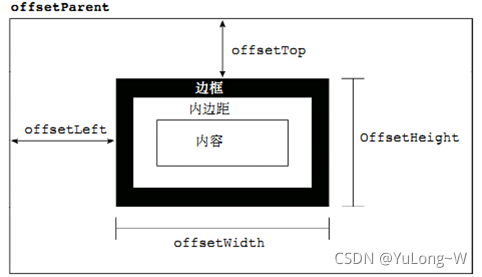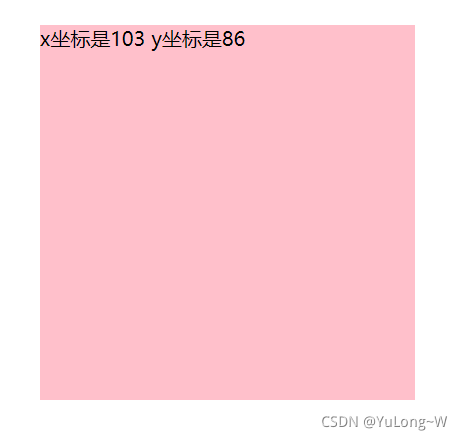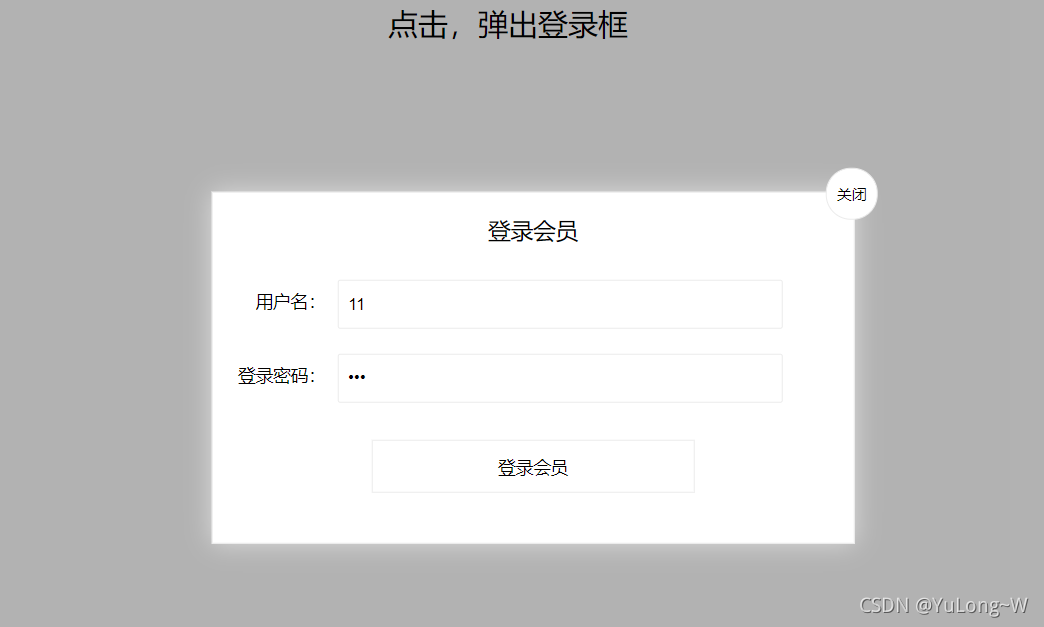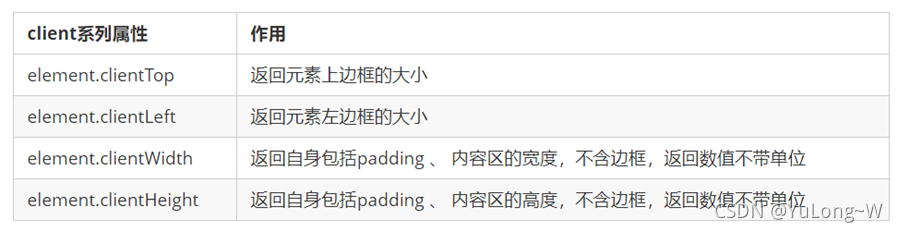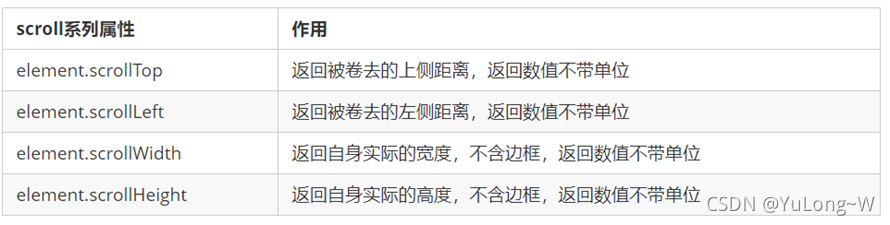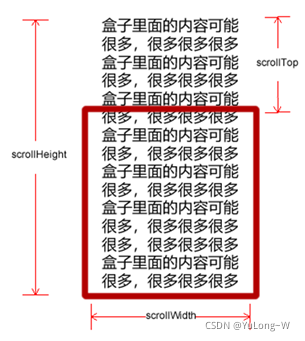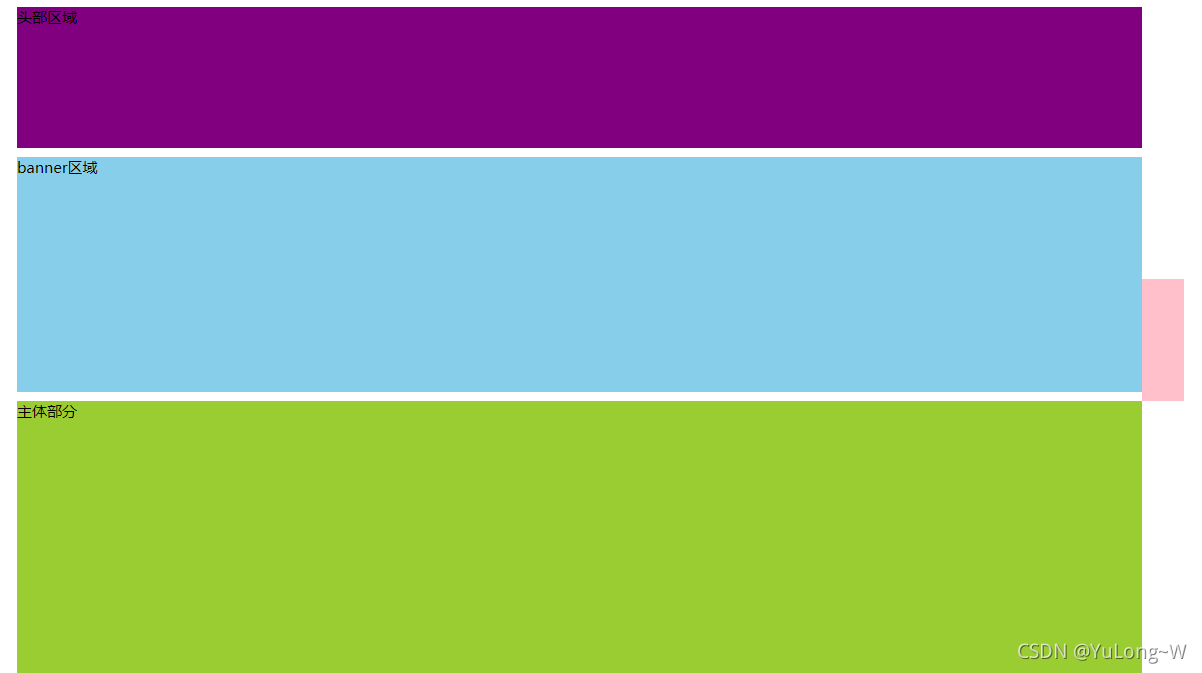移动端网页特效
触屏事件
移动端浏览器兼容性较好,不需要考虑以前 JS 的兼容性问题,可以放心的使用原生 JS 书写效果,但是移动端也有自己独特的地方。比如触屏事件 touch(也称触摸事件),Android 和 IOS 都有。
touch 对象代表一个触摸点。触摸点可能是一根手指,也可能是一根触摸笔。触屏事件可响应用户手指(或触控笔)对屏幕或者触控板操作。
常见的触屏事件:
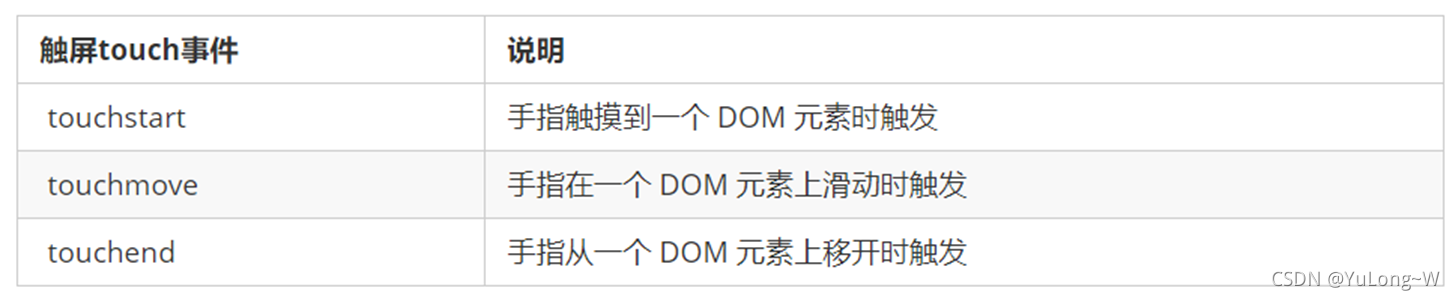
触摸事件对象(TouchEvent)
TouchEvent 是一类描述手指在触摸平面(触摸屏、触摸板等)的状态变化的事件。这类事件用于描述一个或多个触点,使开发者可以检测触点的移动,触点的增加和减少,等等
touchstart、touchmove、touchend 三个事件都会各自有事件对象。
触摸事件对象常见对象列表:
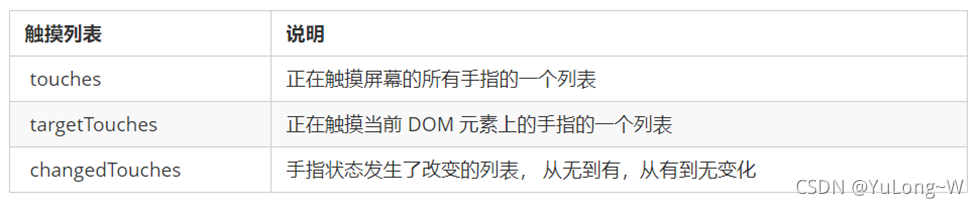
因为平时都是给元素注册触摸事件,所以重点记住 targetTocuhes
移动端拖动元素JS代码实现:
var div = document.querySelector('div'); var startX = 0; var startY = 0; var x = 0; var y = 0; div.addEventListener('touchstart', function(e) { startX = e.targetTouches[0].pageX; startY = e.targetTouches[0].pageY; x = this.offsetLeft; y = this.offsetTop; }); div.addEventListener('touchmove', function(e) { var moveX = e.targetTouches[0].pageX - startX; var moveY = e.targetTouches[0].pageY - startY; this.style.left = x + moveX + 'px'; this.style.top = y + moveY + 'px'; e.preventDefault(); });
-
1
-
2
-
3
-
4
-
5
-
6
-
7
-
8
-
9
-
10
-
11
-
12
-
13
-
14
-
15
-
16
-
17
-
18
-
19
-
20
-
21
-
22
-
23
-
24
-
25
classList属性
classList属性是HTML5新增的一个属性。返回元素的类名,该属性用在元素中添加、移除及切换CSS类
<style> .bg { background-color: black; } </style> <body> <div class="one two"></div> <button> 开关灯</button> <script> var div = document.querySelector('div'); div.classList.add('three'); div.classList.remove('one'); var btn = document.querySelector('button'); btn.addEventListener('click', function() { document.body.classList.toggle('bg'); }) </script> </body>
-
1
-
2
-
3
-
4
-
5
-
6
-
7
-
8
-
9
-
10
-
11
-
12
-
13
-
14
-
15
-
16
-
17
-
18
-
19
-
20
-
21
-
22
-
23
-
24
常用开发插件
移动端 要求的是快速开发,所以经常会借助于一些插件来帮完成操作
JS 插件是 js 文件,它遵循一定规范编写,方便程序展示效果,拥有特定功能且方便调用。如轮播图和瀑布流插件
插件的使用:
-
引入 js 插件文件
-
按照规定语法使用
特点: 它一般是为了解决某个问题而专门存在,其功能单一,并且比较小。比如移动端常见插件:iScroll、Swiper、SuperSlider
PC端网页特效
偏移量系列 offset
offset 翻译过来就是偏移量, 使用 offset 系列相关属性可以 动态 的得到该元素的位置(偏移)、大小等。
-
获得元素距离带有定位父元素的位置
-
获得元素自身的大小(宽度高度)
-
注意: 返回的数值都不带单位
常用属性:
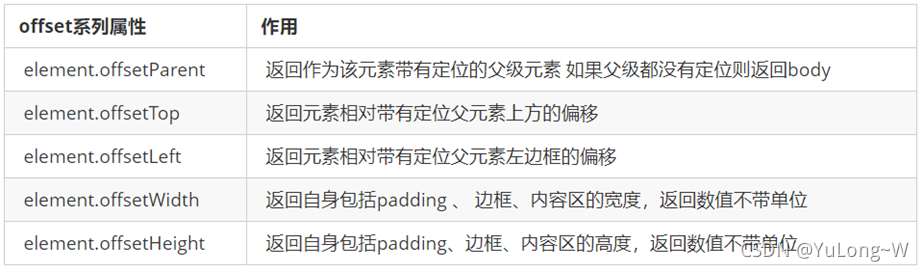
图示:
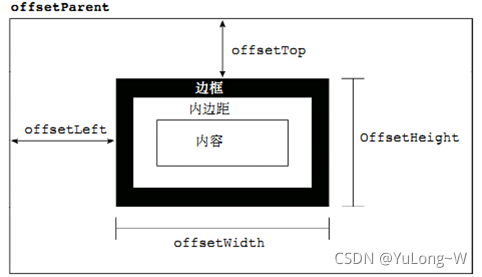
offset与style区别:
|
offset
|
style
|
|
可以得到任意样式表中的样式值
|
只能得到行内样式表中的样式值
|
|
offset系列获得的数值是没有单位的
|
style.width 获得的是带有单位的字符串
|
|
offsetWidth 包含padding+border+width
|
style.width 获得不包含padding和border 的值
|
|
offsetWidth 等属性是只读属性,只能获取不能赋值
|
style.width 是可读写属性,可以获取也可以赋值
|
|
获取元素大小位置,用offset更合适
|
元素更改值,则需要用style改变
|
案例——获取鼠标在盒子内的坐标:
效果展示:
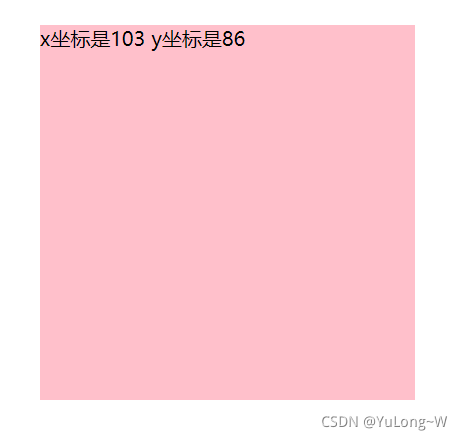
实现代码(JS):
var box = document.querySelector('.box'); box.addEventListener('mousemove', function(e) { var x = e.pageX - this.offsetLeft; var y = e.pageY - this.offsetTop; this.innerHTML = 'x坐标是' + x + ' y坐标是' + y; })
-
1
-
2
-
3
-
4
-
5
-
6
-
7
-
8
-
9
-
10
-
11
-
12
-
13
案例——模态拖拽框:
-
点击弹出层, 会弹出模态框, 并且显示灰色半透明的遮挡层。
-
点击关闭按钮,可以关闭模态框,并且同时关闭灰色半透明遮挡层。
-
鼠标放到模态框最上面一行,可以按住鼠标拖拽模态框在页面中移动。
-
鼠标松开,可以停止拖动模态框移动。
效果展示:
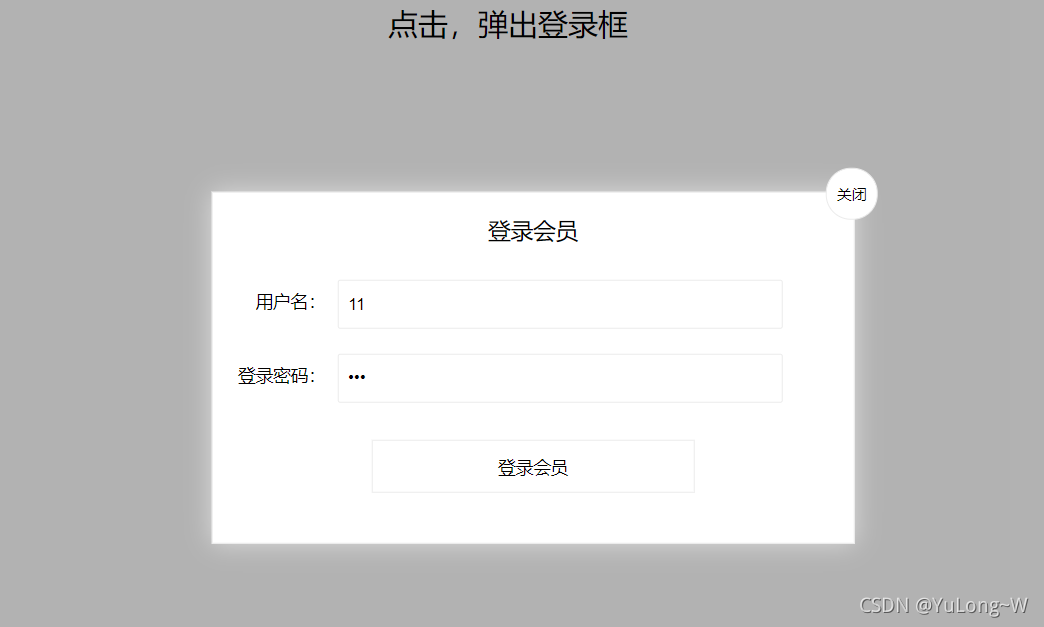
实现代码:
<head lang="en"> <meta charset="UTF-8"> <title></title> <style> .login-header { width: 100%; text-align: center; height: 30px; font-size: 24px; line-height: 30px; } ul,li,ol,dl,dt,dd,div,p,span,h1,h2,h3,h4,h5,h6,a { padding: 0px; margin: 0px; } .login { display: none; width: 512px; height: 280px; position: fixed; border: #ebebeb solid 1px; left: 50%; top: 50%; background: #ffffff; box-shadow: 0px 0px 20px #ddd; z-index: 9999; transform: translate(-50%, -50%); } .login-title { width: 100%; margin: 10px 0px 0px 0px; text-align: center; line-height: 40px; height: 40px; font-size: 18px; position: relative; cursor: move; } .login-input-content { margin-top: 20px; } .login-button { width: 50%; margin: 30px auto 0px auto; line-height: 40px; font-size: 14px; border: #ebebeb 1px solid; text-align: center; } .login-bg { display: none; width: 100%; height: 100%; position: fixed; top: 0px; left: 0px; background: rgba(0, 0, 0, .3); } a { text-decoration: none; color: #000000; } .login-button a { display: block; } .login-input input.list-input { float: left; line-height: 35px; height: 35px; width: 350px; border: #ebebeb 1px solid; text-indent: 5px; } .login-input { overflow: hidden; margin: 0px 0px 20px 0px; } .login-input label { float: left; width: 90px; padding-right: 10px; text-align: right; line-height: 35px; height: 35px; font-size: 14px; } .login-title span { position: absolute; font-size: 12px; right: -20px; top: -30px; background: #ffffff; border: #ebebeb solid 1px; width: 40px; height: 40px; border-radius: 20px; } </style> </head> <body> <div class="login-header"><a id="link" href="javascript:;">点击,弹出登录框</a></div> <div id="login" class="login"> <div id="title" class="login-title">登录会员 <span><a id="closeBtn" href="javascript:void(0);" class="close-login">关闭</a></span> </div> <div class="login-input-content"> <div class="login-input"> <label>用户名:</label> <input type="text" placeholder="请输入用户名" name="info[username]" id="username" class="list-input"> </div> <div class="login-input"> <label>登录密码:</label> <input type="password" placeholder="请输入登录密码" name="info[password]" id="password" class="list-input"> </div> </div> <div id="loginBtn" class="login-button"><a href="javascript:void(0);" id="login-button-submit">登录会员</a></div> </div> <div id="bg" class="login-bg"></div> <script> var login = document.querySelector('.login'); var mask = document.querySelector('.login-bg'); var link = document.querySelector('#link'); var closeBtn = document.querySelector('#closeBtn'); var title = document.querySelector('#title'); link.addEventListener('click', function() { mask.style.display = 'block'; login.style.display = 'block'; }) closeBtn.addEventListener('click', function() { mask.style.display = 'none'; login.style.display = 'none'; }) title.addEventListener('mousedown', function(e) { var x = e.pageX - login.offsetLeft; var y = e.pageY - login.offsetTop; document.addEventListener('mousemove', move) function move(e) { login.style.left = e.pageX - x + 'px'; login.style.top = e.pageY - y + 'px'; } document.addEventListener('mouseup', function() { document.removeEventListener('mousemove', move); }) }) </script> </body>
-
1
-
2
-
3
-
4
-
5
-
6
-
7
-
8
-
9
-
10
-
11
-
12
-
13
-
14
-
15
-
16
-
17
-
18
-
19
-
20
-
21
-
22
-
23
-
24
-
25
-
26
-
27
-
28
-
29
-
30
-
31
-
32
-
33
-
34
-
35
-
36
-
37
-
38
-
39
-
40
-
41
-
42
-
43
-
44
-
45
-
46
-
47
-
48
-
49
-
50
-
51
-
52
-
53
-
54
-
55
-
56
-
57
-
58
-
59
-
60
-
61
-
62
-
63
-
64
-
65
-
66
-
67
-
68
-
69
-
70
-
71
-
72
-
73
-
74
-
75
-
76
-
77
-
78
-
79
-
80
-
81
-
82
-
83
-
84
-
85
-
86
-
87
-
88
-
89
-
90
-
91
-
92
-
93
-
94
-
95
-
96
-
97
-
98
-
99
-
100
-
101
-
102
-
103
-
104
-
105
-
106
-
107
-
108
-
109
-
110
-
111
-
112
-
113
-
114
-
115
-
116
-
117
-
118
-
119
-
120
-
121
-
122
-
123
-
124
-
125
-
126
-
127
-
128
-
129
-
130
-
131
-
132
-
133
-
134
-
135
-
136
-
137
-
138
-
139
-
140
-
141
-
142
-
143
-
144
-
145
-
146
-
147
-
148
-
149
-
150
-
151
-
152
-
153
-
154
-
155
-
156
-
157
-
158
-
159
-
160
-
161
-
162
-
163
-
164
-
165
-
166
-
167
-
168
可视区系列 client
client 翻译过来就是客户端,使用 client 系列的相关属性来获取元素可视区的相关信息。通过 client 系列的相关属性可以动态的得到该元素的边框大小、元素大小等。
常用属性:
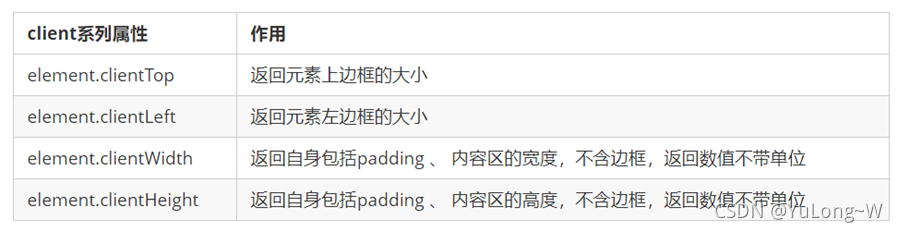
client和offset最大的区别就是 :不包含边框
图示:

滚动系列 scroll
scroll 翻译过来就是滚动的,使用 scroll 系列的相关属性可以动态的得到该元素的大小、滚动距离等。
常用属性:
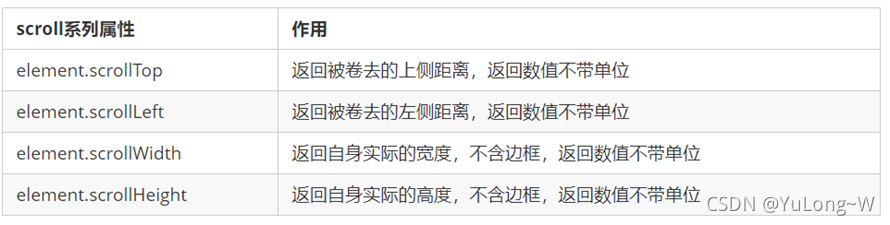
图示:
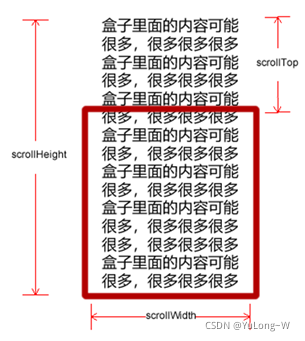
滚动条:
-
如果浏览器的高(或宽)度不足以显示整个页面时,会自动出现滚动条。
-
当滚动条向下滚动时,页面上面被隐藏掉的高度,称为页面被卷去的头部。
-
滚动条在滚动时会触发 onscroll 事件。
案例——固定右侧侧边栏:
-
原先侧边栏是绝对定位
-
当页面滚动到一定位置,侧边栏改为固定定位
-
页面继续滚动,会让 返回顶部显示出来
效果展示:
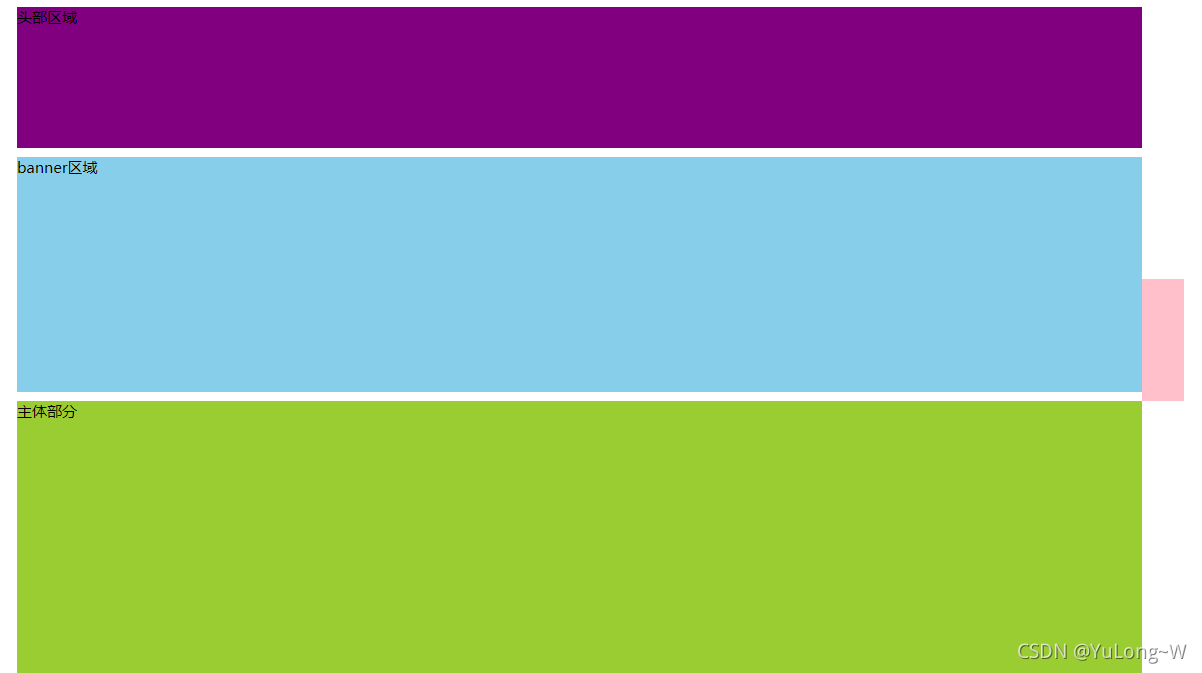
实现代码:
<head> <meta charset="UTF-8"> <meta name="viewport" content="width=device-width, initial-scale=1.0"> <meta http-equiv="X-UA-Compatible" content="ie=edge"> <title>Document</title> <style> .slider-bar { position: absolute; left: 50%; top: 300px; margin-left: 600px; width: 45px; height: 130px; background-color: pink; } .w { width: 1200px; margin: 10px auto; } .header { height: 150px; background-color: purple; } .banner { height: 250px; background-color: skyblue; } .main { height: 1000px; background-color: yellowgreen; } span { display: none; position: absolute; bottom: 0; } </style> </head> <body> <div class="slider-bar"> <span class="goBack">返回顶部</span> </div> <div class="header w">头部区域</div> <div class="banner w">banner区域</div> <div class="main w">主体部分</div> <script> var sliderbar = document.querySelector('.slider-bar'); var banner = document.querySelector('.banner'); var bannerTop = banner.offsetTop var sliderbarTop = sliderbar.offsetTop - bannerTop; var main = document.querySelector('.main'); var goBack = document.querySelector('.goBack'); var mainTop = main.offsetTop; document.addEventListener('scroll', function() { if (window.pageYOffset >= bannerTop) { sliderbar.style.position = 'fixed'; sliderbar.style.top = sliderbarTop + 'px'; } else { sliderbar.style.position = 'absolute'; sliderbar.style.top = '300px'; } if (window.pageYOffset >= mainTop) { goBack.style.display = 'block'; } else { goBack.style.display = 'none'; } }) </script> </body>
-
1
-
2
-
3
-
4
-
5
-
6
-
7
-
8
-
9
-
10
-
11
-
12
-
13
-
14
-
15
-
16
-
17
-
18
-
19
-
20
-
21
-
22
-
23
-
24
-
25
-
26
-
27
-
28
-
29
-
30
-
31
-
32
-
33
-
34
-
35
-
36
-
37
-
38
-
39
-
40
-
41
-
42
-
43
-
44
-
45
-
46
-
47
-
48
-
49
-
50
-
51
-
52
-
53
-
54
-
55
-
56
-
57
-
58
-
59
-
60
-
61
-
62
-
63
-
64
-
65
-
66
-
67
-
68
-
69
-
70
-
71
-
72
-
73
-
74
-
75
-
76
-
77
-
78
-
79
-
80
-
81
-
82
-
83
-
84
三大系列作用区别:

它们主要用法:
|
系列
|
作用
|
属性
|
|
offset
|
用于获得元素位置
|
offsetLeft offsetTop
|
|
client
|
用于获取元素大小
|
clientWidth clientHeight
|
|
scroll
|
用于获取滚动距离
|
scrollTop scrollLeft
|
注意:页面滚动的距离通过 window.pageXOffset 获得
动画原理
核心原理:通过定时器 setInterval() 不断移动盒子位置
实现步骤:
-
获得盒子当前位置
-
让盒子在当前位置加上1个移动距离
-
利用定时器不断重复这个操作
-
加一个结束定时器的条件
-
注意此元素需要添加定位,才能使用 element.style.left
简单动画函数封装:
function animate(obj, target) { var timer = setInterval(function() { if (obj.offsetLeft >= target) { clearInterval(timer); } obj.style.left = obj.offsetLeft + 1 + 'px'; }, 30); }
-
1
-
2
-
3
-
4
-
5
-
6
-
7
-
8
-
9
-
10
-
11
-
12
缓动效果原理:
缓动动画就是让元素运动速度有所变化,最常见的是让速度慢慢停下来
-
让盒子每次移动的距离慢慢变小,速度就会慢慢落下来。
-
核心算法: (目标值 - 现在的位置 ) / 10 做为每次移动的距离步长
-
停止的条件是: 让当前盒子位置等于目标位置就停止定时器
-
注意步长值需要取整
function animate(obj, target) { clearInterval(obj.timer); obj.timer = setInterval(function() { var step = (target - obj.offsetLeft) / 10; if (obj.offsetLeft == target) { clearInterval(obj.timer); } obj.style.left = obj.offsetLeft + step + 'px'; }, 15); }
-
1
-
2
-
3
-
4
-
5
-
6
-
7
-
8
-
9
-
10
-
11
-
12
-
13
-
14
-
15
-
16
-
17
-
18
-
19
-
20
多个目标值之间移动:
当开始移动时候,判断步长是正值还是负值
-
如果是正值,则步长 往大了取整
-
如果是负值,则步长 向小了取整
动画函数封装到单独JS文件: animate.js
function animate(obj, target, callback) { clearInterval(obj.timer); obj.timer = setInterval(function() { var step = (target - obj.offsetLeft) / 10; step = step > 0 ? Math.ceil(step) : Math.floor(step); if (obj.offsetLeft == target) { clearInterval(obj.timer); callback && callback(); } obj.style.left = obj.offsetLeft + step + 'px'; }, 15); }
蓝蓝设计建立了UI设计分享群,每天会分享国内外的一些优秀设计,如果有兴趣的话,可以进入一起成长学习,请扫码蓝小助,报下信息,蓝小助会请您入群。欢迎您加入噢~~希望得到建议咨询、商务合作,也请与我们联系。
分享此文一切功德,皆悉回向给文章原作者及众读者.
转自:csdn
免责声明:蓝蓝设计尊重原作者,文章的版权归原作者。如涉及版权问题,请及时与我们取得联系,我们立即更正或删除。
蓝蓝设计( www.lanlanwork.com )是一家专注而深入的界面设计公司,为期望卓越的国内外企业提供卓越的UI界面设计、BS界面设计 、 cs界面设计 、 ipad界面设计 、 包装设计 、 图标定制 、 用户体验 、交互设计、 网站建设 、平面设计服务